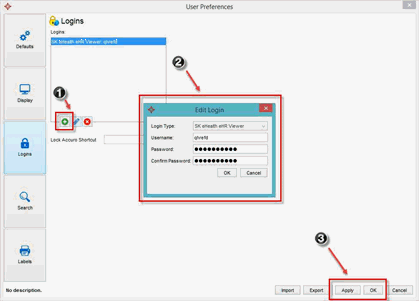
Note: The contents of this User Guide are for functionality that requires specialized configuration, setup and training by our Implementations Team before it works with Accuro. This additional functionality may be subject to added fees along with your subscription cost. If you are interested in finding out more about this or any product, please contact your Accuro Account Manager or our Client Services team at 1 (866) 729-8889 or accuro@qhrtech.com.
eHealth Saskatchewan and QHR are pleased to announce a new integrated feature that enables integration to the Saskatchewan eHR Viewer directly from your Accuro EMR. Th is new feature will allow you to launch the eHR Viewer from your EMR without having to open a new browser and log into the eHR Viewer.
In order to launch the eHR Viewer from Accuro, you must have an eHR Viewer account with eHealth Saskatchewan. If you have an account but do not know your organization, username or password, please contact the eHealth Saskatchewan Service Desk at ServiceDesk@eHealthsask.ca or 1-888-316-7446. If you do not have an account and would like to get started, click on the link below and follow steps 1-3 under eHR Viewer sign up.
Once your organization has been registered with eHealth, eHealth will contact Accuro Client Services and ask them to enable the module for this new feature.
The Organization assigned by eHealth will need to be added in the Office Management section of Accuro. This will need to be performed by Client Services or a System Administrator.
Before you can access the eHR Viewer, your eHR Viewer Login credentials will need to be added into the User Preferences section.
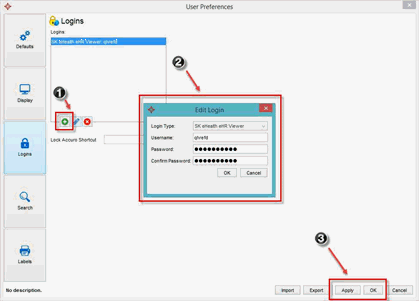
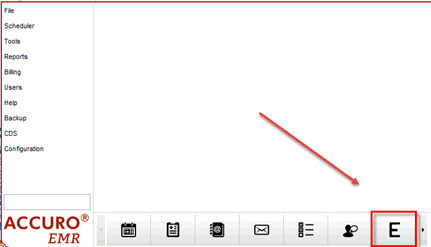
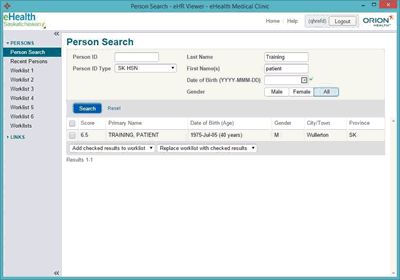
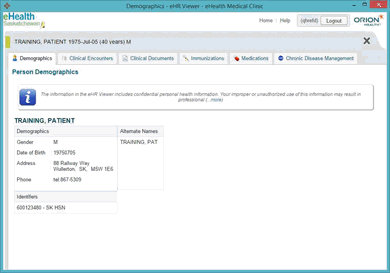
A patient must be loaded prior to launching the viewer for that patient to be automatically loaded.