OR Booking and Assessment Forms
How to add an OR Booking and/or Assessment Form
- Add a form to the From Editor.
- From the Category dropdown, select either OR Booking Forms or OR Assessment Forms.

- Click
 to save the form.
to save the form.
Note: OR Booking Forms you can only have one of. This is a standard booking form that would go with all your surgical requests and will always be the first page of the OR Booking Package. You MUST choose an OR Booking form or else you can’t proceed.
OR Assessment Forms are optional forms and you can choose more than one. Examples are a consent form, special equipment form, or a BMI form. You may not need these for all patients or procedures.
How to Have Checkboxes Populate onto OR Forms
This will allow the checkboxes selected on the New Request window to populate automatically on OR Booking or OR Assessment Forms.
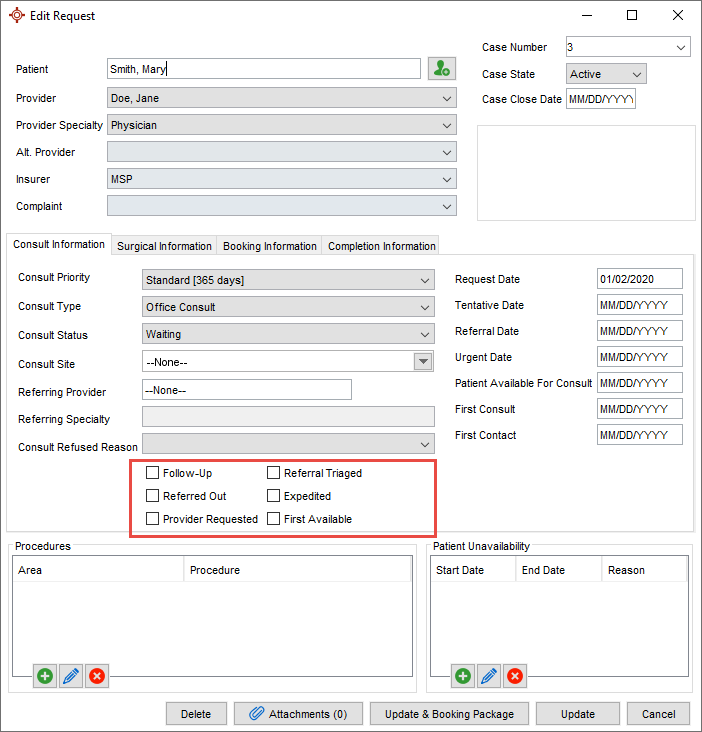
- Press and release the Alt key, click Tools and select Form Editor
from the list displayed. The Form Editor window is displayed.
- Chose either OR Booking Forms or OR Assessment Forms from the dropdown.
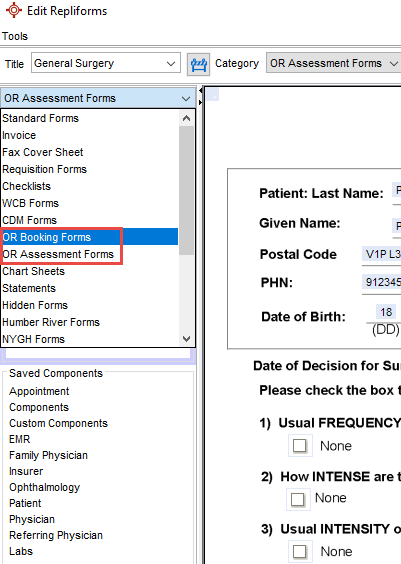
- Click and drag a Checkbox component onto the form.
- Right click the Checkbox on the form and select Edit.
- In the Name field, enter in the appropriate name - for example:
- First Available = FirstAvailable
- Referred Out = ReferredOut
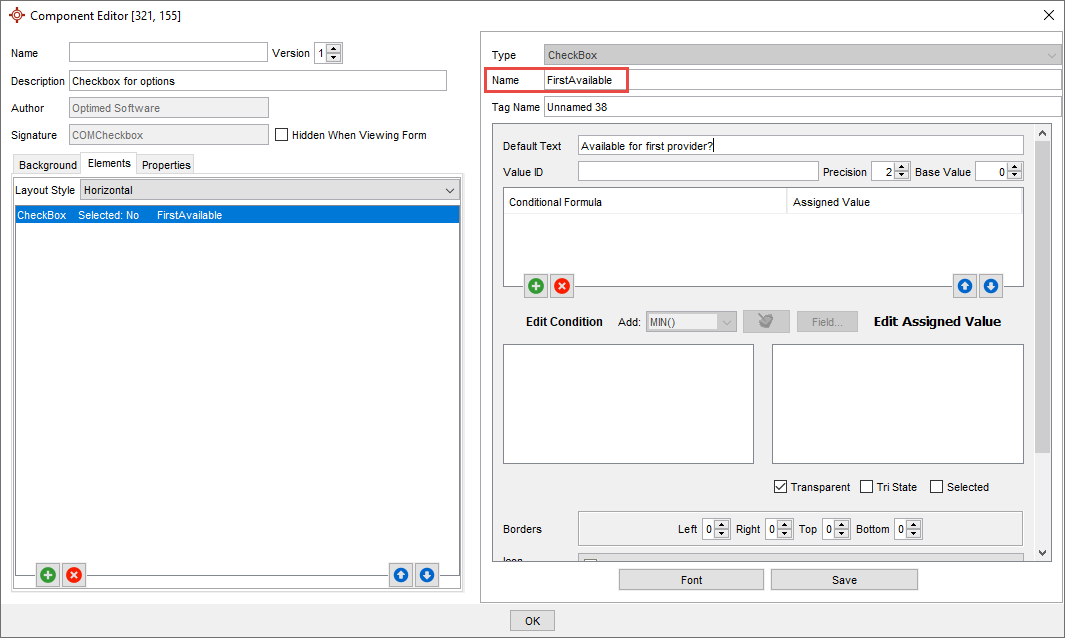
- Add Default Text, if desired. This will display alongside the checkbox.
- Save the component and then save the form by clicking
 .
.

 to save the form.
to save the form. 
 to save the form.
to save the form. 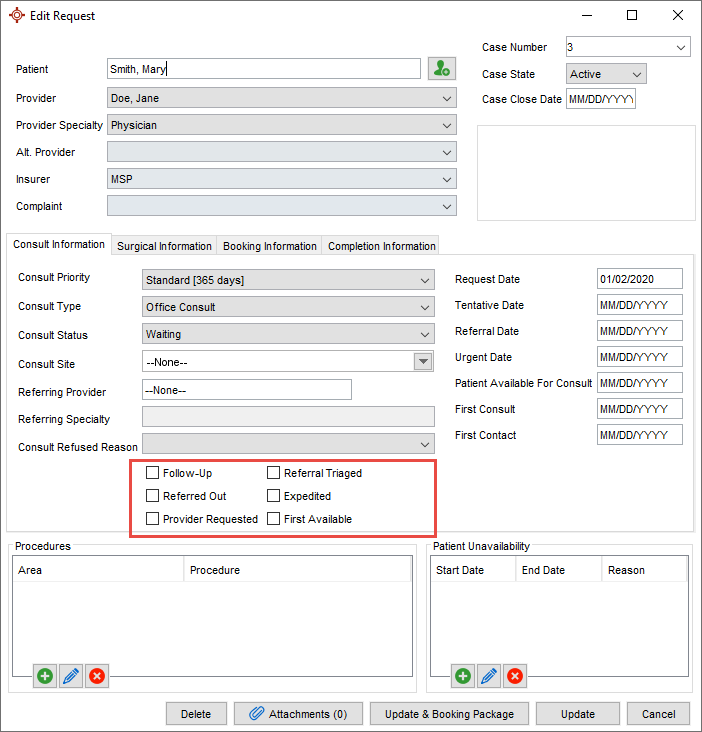
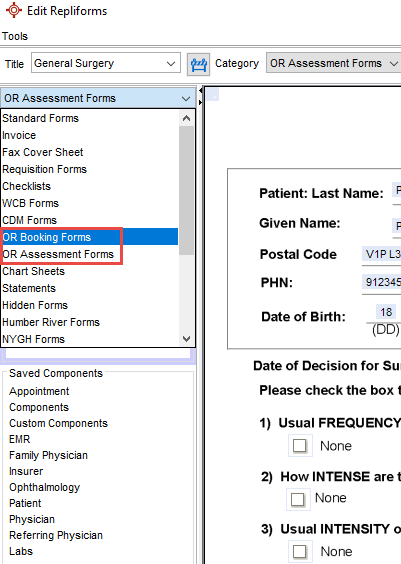
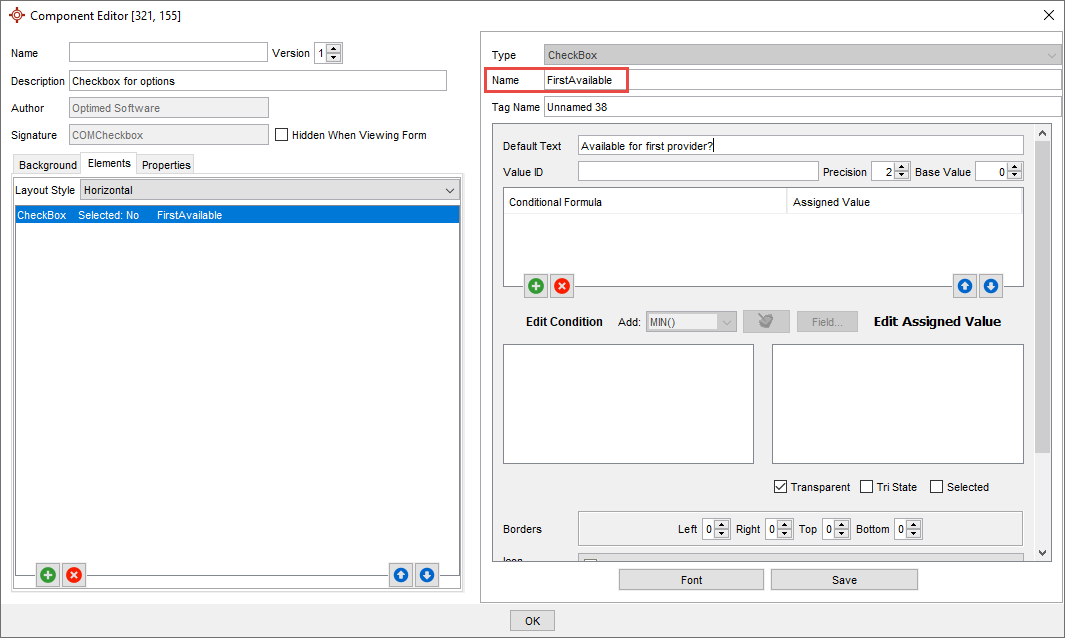
 .
.