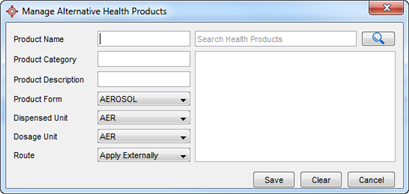
Alternative Health Products are not coded with Drug Identification Numbers and are not able to be part of any drug to drug interaction checking, clinical alerts, allergy checking, or dosage warnings. They are simply free text entry in the medication list.
This is the area of Accuro where you can add your Alternative Health Products. Alternative Health products is for prescription of natural health products or the like that are not actual drugs, but some providers prescribe e.g. vitamins. These are different to external medications in that external medications are for recording prescriptions that other providers outside of the clinic have prescribed to the patient, whereas alternative health products are for prescriptions that the providers in the clinic prescribe for non-drug items.
Items entered in the alternative health products show up in the medication searches when making a new prescription in the same way as regular drugs.
Once you have a list of products that your office references there is a tool enabling you to quickly search and find the appropriate product.
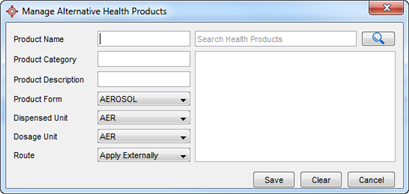
Product Name: This is the name of the product.
Product Category: This is a category classification for the product. This is a field where clinics can choose their own classification for items they add to the Alternative Health Products (e.g. Vitamins, Minerals, Amino Acids etc).
Product Form: This is how the product is packaged (e.g. capsule, cream etc.).
Dispensed Unit: Is an abbreviated form of the Product form (e.g. CAP for Capsule, CRM for Cream etc.).
Dosage Unit: The unit for the dosage (e.g. CAP, CRM etc).
Route: How the product is administered (e.g. Nasal, Apply Externally, Topical etc.).
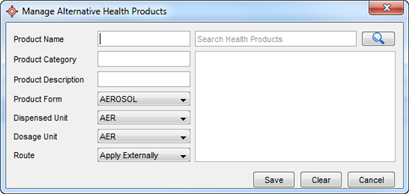
 . If the item cannot be found you need to Add an Alternative Health Product.
. If the item cannot be found you need to Add an Alternative Health Product.