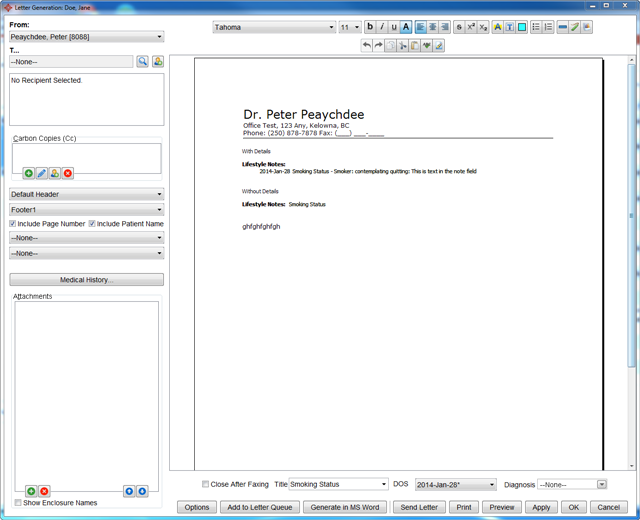Button Overview
 Font style, click the arrow on the right to select.
Font style, click the arrow on the right to select.
 Font size, click the arrow on the right to select.
Font size, click the arrow on the right to select.
 Bold text.
Bold text.
 Italics text.
Italics text.
 Underline text.
Underline text.
 Plain text.
Plain text.
 Left justified text.
Left justified text.
 Center text.
Center text.
 Right justify text.
Right justify text.
 Strike through text.
Strike through text.
 Superscript text.
Superscript text.
 Subscript text.
Subscript text.
 Insert a bulleted list.
Insert a bulleted list.
 Insert a numbered list.
Insert a numbered list.
 Insert a horizontal rule.
Insert a horizontal rule.
 Insert a bookmark.
Insert a bookmark.
 Insert a query
Insert a query
 Insert an image
Insert an image
 Undo last change.
Undo last change.
 Redo last undone change.
Redo last undone change.
 Copy selected text.
Copy selected text.
 Cut selected text.
Cut selected text.
 Paste text from clipboard.
Paste text from clipboard.
 Spell check document.
Spell check document.
 Complete highlighted selection.
Complete highlighted selection.
Generate Letter from Encounter Notes
When a user generates a letter containing medical history tags. If any of the medical history items are pinned, they are now displayed at the top of the medical history in the generated letter.
- Click the EMR button
 in the Accuro Navigation bar.
in the Accuro Navigation bar.
- In the Patient field type in the appropriate patient:
- Click the Encounter Notes tab.
- Right-click on the appropriate encounter note and select Generate Letter. The Letter Generation window is displayed.
- Click the dropdown list
 in the from section, select the appropriate Provider.
in the from section, select the appropriate Provider.
- Click the Search button
 and select the letter recipient from the address book displayed.
and select the letter recipient from the address book displayed.
- If you would like to send copies to other physicians click the Add button
 in the Carbon Copies section and select the appropriate physicians from the address book.
in the Carbon Copies section and select the appropriate physicians from the address book.
- Click the dropdown list
 and select the Header.
and select the Header.
- Click the dropdown list
 and select the Footer.
and select the Footer.
- Click the Include Page Number and Include Patient Name, if applicable.
- Click the dropdown list
 and select a document to attach, if applicable.
and select a document to attach, if applicable.
- Click the dropdown list
 and select the Introduction text.
and select the Introduction text.
- Click the Referral checkbox, if appropriate.
- The Preview window shows the current content of your letter.
- To attach a document, for example an x-ray, to your letter click the Add button
 in the Attachments section.
in the Attachments section.
Note: Custom lab summaries can also be attached to generated letters.
- Click to select the documents you want to attach and click OK.
- You now can Print / Fax your document or select Gen Letter.
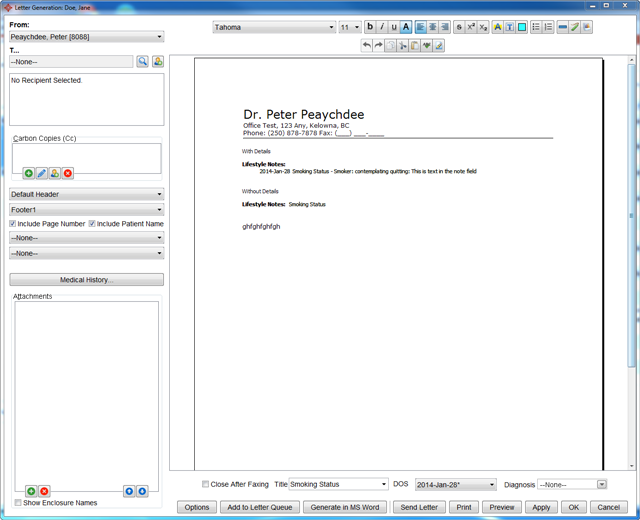
All corrections should be made from the EMR section and the letter regenerated. Changes made to the body of the letter from the letters section do not save back to the original note.
![]() Font style, click the arrow on the right to select.
Font style, click the arrow on the right to select.![]() Font size, click the arrow on the right to select.
Font size, click the arrow on the right to select.![]() Bold text.
Bold text.![]() Italics text.
Italics text.![]() Underline text.
Underline text.![]() Plain text.
Plain text.![]() Left justified text.
Left justified text.![]() Center text.
Center text.![]() Right justify text.
Right justify text.![]() Strike through text.
Strike through text.![]() Superscript text.
Superscript text.![]() Subscript text.
Subscript text.![]() Insert a bulleted list.
Insert a bulleted list.![]() Insert a numbered list.
Insert a numbered list.![]() Insert a horizontal rule.
Insert a horizontal rule.![]() Insert a bookmark.
Insert a bookmark.![]() Insert a query
Insert a query![]() Insert an image
Insert an image![]() Undo last change.
Undo last change.![]() Redo last undone change.
Redo last undone change.![]() Copy selected text.
Copy selected text.![]() Cut selected text.
Cut selected text.![]() Paste text from clipboard.
Paste text from clipboard.![]() Spell check document.
Spell check document.![]() Complete highlighted selection.
Complete highlighted selection.