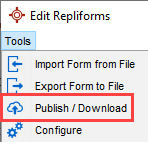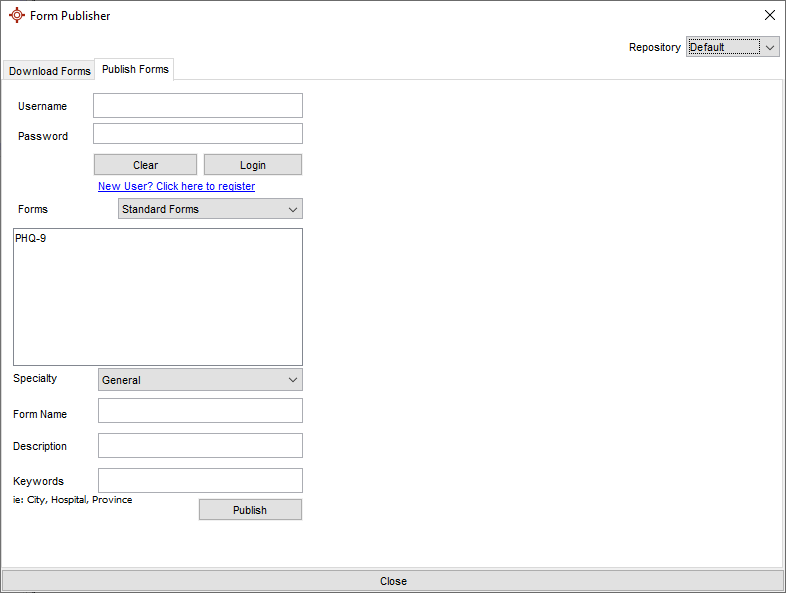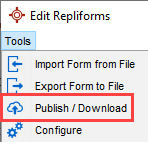

 .
.QHR Technologies has a resource on the corporation servers where offices / surgeries can upload forms they have created. Uploaded forms are shared with other Accuro clients who may view these forms and download them into their own Accuro system.
This is a very valuable tool as many offices have very similar requirements for forms. You can select an appropriate form that closely matches your office requirements. You can then edit the form, if necessary, so that it is exactly what you require.
Before you spend a large amount of time creating a form from scratch, QHR suggests you look to see if there is already a form that meets your requirements or one that can be easily edited to match your requirements.
Before you can publish forms to the directory, you are required to login, or register if it is your first time using the Form Publisher. The User name and Password that you use for publishing forms can be different from your Accuro login.
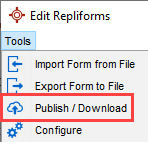

 .
.Note: Before you can publish forms to the directory, you are required to login, or register if it is your first time using the Form Publisher. The User name and Password that you use for publishing forms can be different from your Accuro login.
The User name is be used as the Author name when published.