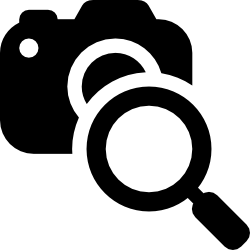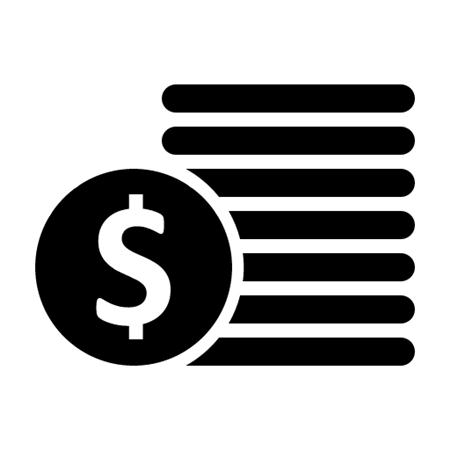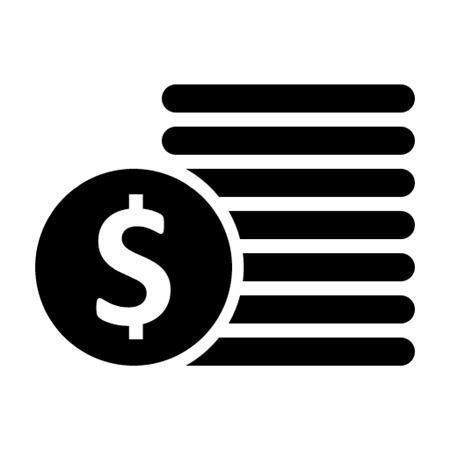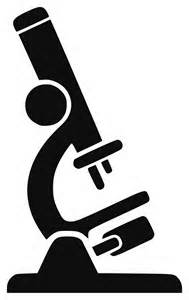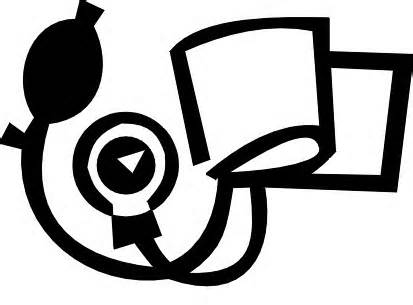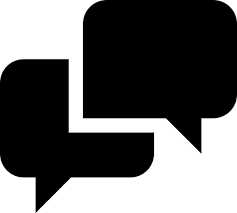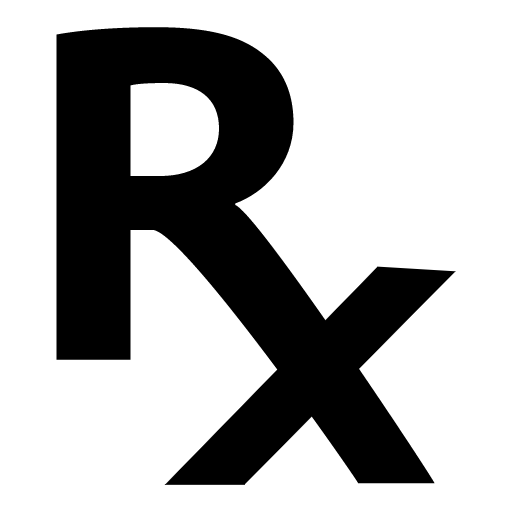|
What's new in Accuro EMR?
It is time again for another update to Accuro EMR! Read on for a description of the latest features and functions. You can always access release notes from the Help menu of Accuro. If you are unsure of how to Update Accuro, please contact QHR Client Services.
NEW FEATURES
MAINTENANCE AND ISSUE FIXES
Release Notes -
2015.02
What's new in Accuro EMR?
It’s time again for another update to Accuro EMR! Read on for a description of the latest features and functions. You can always access release notes from the Help menu of Accuro. If you are unsure of how to Update Accuro, please contact QHR Client Services.
New Features
In the calendar the billing cutoff dates said "MSP Cut Off". MSP is only applicable to British Columbia so an update has been made to correct the note for the other provinces. To access the calendar select the Scheduler icon > click the Calendar button
Following requests from clients in Ontario, the Admission Date has been added to the Claim History table that is located at the bottom of the Claim Details window. To access Claim Details select the Claims icon > click the appropriate tab > right-click on a claim and select Claim Details.
Two new column options have been added the column options within the Claims Table. "Bilateral Indicator" (hidden by default) and "Remarks on a Claim" are the two options. Click the column selector icon located above the scrollbar to view.
When there are remarks on a claim an icon will appear. Hover over the icon to display the tooltip for the remarks.
Validation has been added to hospital billing. This means that if a user is creating hospital billings and more than 10 sub-procedures are going to be auto-created on the claim, a warning message is now displayed. This is to prevent instances where an incorrect start or end date has been entered.
An update was made so that billing and OBEC submission files are no longer created in the ONCLAIMS folder when using EBS Web Services Submission method. These files only temporarily exist in memory during the submission process.
An update has been released to add a soft delete and the filename to remittances. This change is not visible to users, it is to help with a future feature that will make it safer to remove duplicate remittances.
Currently when the WCB form button is pressed a message comes up that advises that the patients address is not completely configured. It was found that this message was not clear. The message has been updated to explain that the address on the form does not match the address that is saved in the patient demographics. The message window still gives the user the same option to save the address on the form to the patient’s demographics.
Following the changes to the WCB forms, the following change has been made: Date Of examination now defaults to the DOS of the claim on C050, C151. In the C568 and C568A forms there is a mandatory "from" date that pulls the DOS (Pull DOS for the Medical supplies). There is a DOS field that is now pulled in the C569 forms as well. If the user wishes to manually deviate from the dates automatically entered, they can enter their own date.
The Transfer File right-click menu option for Documents in the Virtual Chart has been removed to make modifying Document properties more intuitive and easier to use when multiple documents are being transferred. The ability to Change Provider, Patient or Document Type/Sub-Type are now available as their own options under Modify in the right-click menu.
The right-click menu option "Edit" has been updated to say "Edit Pages".
In the Home section, new functionality has been added to replace Transfer File, this is available in the right-click menu. The "Transfer File" button has now been changed to be "Edit Patient". The new "Edit Patient" button displays the same window as the Modify Patient option in the right-click menu.
An update has been made to the Teleplan interaction to support Java 8 (once approved).
When downloading Unite faxes and the pre-checks are done, users were being presented with an error message that was not always clear as to what the issue was. Rather than having one standard message there are now messages specific to each of the checks that are done.
If a URL is not properly formed in a form an error occurred when a user clicked on it. An update has been made so that if a user clicks on a broken link, the form continues to work as expected (although the link still does not work).
The validation for forms has been updated for when an online form is selected to inform the user of empty required fields, users are still able to continue to save or cancel. This means the empty form can be added to the chart (even if it has required fields that have not been completed) Incomplete forms can only be saved (with empty required fields) by an Accuro user (i.e. clinic staff), not a patient.
If the online form state is not enabled for the form then, even for Accuro users, the form should force all required fields to be completed before the form can be saved to the chart.
When deleting a Lab Summary View, users did not realize that the view was being deleted for all users within that office. Now when a user attempts to delete an office level Lab Summary View they will be reminded that the deletion will affect the entire office. Lab summary views are created at the bottom of the Encounter Notes window: EMR icon > click Encounter Notes.
An update has been made so that when a Patient Role Message is set on a patient, it is now displayed in the Patient Tasks window (F7) for users who have that Role. In the Patient Tasks window users can edit the Role Message in the same way that Global and Your Message could already be edited.
When a message is sent in Accuro and the "Attach to Patient's Chart" checkbox is selected, when a recipient of the message replies, the "Attach to Patient's Chart" now remains selected. Previously if a recipient replied the "Attach to Patient's Chart" was no longer selected.
In the last update of Accuro, the clock at the bottom right-hand side of the window was removed. Following requests from clients, a new user preference was added so users can restore the clock.
More action keywords have now been added to the Start menu search field. These are:
Edit Locations
Help
Repliform
Edit Form
Edit Repliform
Pin
The keyword "Growth Chart Tables" has been renamed to "Update Growth Chart Tables".
There have been significant changes to the layout and functionality within the Antenatal module.
Layout: Reminders and notes have been moved to the right hand side of the window so that the central focus can be on the primary Antenatal information.
Printing: On the top right hand side once you click the gear icons you now have the ability to choose to have a minimal print out or continue to include the full appendix. The new default will be for minimal printing, and any changes to these settings will become your new default setting.
Attaching to Generated Letters: In the generated letter window once you click the green plus icon to add an attachment there will be an option under the heading called ‘Pregnancies’ to add your antenatal information. This will include what you have set as your print setting in the Antenatal section.
Initial Tab
- The EDB by ultrasound calculation has now been incorporated into the Pregnancy Summary. Once the ultrasound date and Gestational Age has been entered the EDB by ultrasound will be calculated. Once chosen if the EDB (by LMP) or EDB (by Ultrasound) is used, click the blue arrow to move the value over to the Final EDB.
Medical History Tab
- The normal and abnormal fields have now been color coded to allow a more visual approach to whether there are abnormalities seen in the medical history or not. Green and red have been chosen as the tagging colors.
Visits Tab
- When clicking the green plus icon under visits you can now enter the lab results you wish to add using the -New- action with the green icon or by clicking a pre existing result beside the blue icon.
Note: Please contact QHR Client Services to enable the Antenatal tab.
The following operation has been disabled in Java 8 "Thread.stop()". This operation was being used in Accuro and ACE. An update has been made to replace the operation to prevent errors occurring when running Accuro with Java 8.
An update has been made to Accuro to have a Calendar that is synchronized with the database server UTC date and time. The time in Accuro will now always be taken from the server to avoid accidental time changes that can be made locally.
A change has been made to make sure that all available menu actions have a confirmation and/or ability to cancel before performing a permanent change. This change has been added because with the new start menu introduced in 2015.01 it was possible (on a small number of menu actions) to perform changes without a confirmation or ability to cancel.
Due to the large number of lab items in some Charts the Virtual Chart took longer to load when selected. An update has been made to the way that labs are loaded into the Virtual Chart from the database. To access the Virtual Chart select the EMR icon and click the Virtual Chart tab.
In the Provider Search window, an update has been made so that when the Enter key is pressed in the Specialty or City Advanced Search Fields, the search is triggered. To access the Provider Search go to Tools > Address Book > Provider Tab > Manage Providers
With the introduction of Java 8, rounding to two digits has changed (e.g. 11.555 used to be rounded to 11.56 and is now rounded to 11.55). To address this issue, an update has been made to Accuro to ensure that any numbers are rounded up or down as expected.
The Reports area of Accuro is being completely updated. This is being done so that the reports are more consistent and easier for users to understand. Unused reports and reports that over lap are being retired. At the moment the following reports have been updated:
- A/R Summary
- Patients by Fee and DCodes
At present updated reports are only available to selected pilot sites.
To access the reporting section press Ctrl + R on your Keyboard.
A new feature has been added which controls the ability to use the delete appointment option when performing the cancel appointment action. The default for this permission is on. When this option is off, the delete appointment text and radio button are hidden from the user.
An update has been made to the time displayed in the message waning users that the appointment spot they have tried to select is already being edited by another user. This change is because the time displayed was being taken from the Accuro server and not from the current time zone (these could be different). This ensures that the time displayed in the message is accurate for the time zone the user is in.
A Today button has been added to the Day Sheet to give users easy access to "today". This new button is located at the top of the window, next to the Calendar button.
When an appointment has a different referring provider than the patient's current Referring Provider set in their demographics an icon is included in the Appointment Details next to the Referring Provider label. A tool tip on the icon has also been added that says "The Referred By Provider is different than the patient's current Referring Provider." If the icon is double-clicked, the patient's referring provider is updated.
Note: The icon only displays for current or future appointments.
In Accuro, the only place a user's demographics could be edited was in Manage Security (Users > Manage Security > Users tab). Many users cannot access this area of Accuro and therefore were unable to change their own demographics. In the Users menu there is a new option "Change Demographics" (right below the change password option). By selecting this users can now update their own demographics.
Version locking is now not allowed for any install types that are set to ASP or EoC. This is because the hosted installations bypass the locking logic built into the updater. But sites were still able to click the lock button, which was preventing them from logging in the next day (because EoC and ASP update automatically).
The spelling of the word cancelled has been updated in the waitlist to be Canadian English rather than US English (ie Cancelled rather than Canceled).
Maintenance and Issue Fixes
The not reconciled tab was not remembering a user's preferences after they logged out and back in again. An update has been made and the not reconciled tab now remembers the user preferences selected prior to the user logging out. To access the Not Reconciled tab select the Claims icon > click the Not Reconciled tab.
There was an issue found with the repeated use of Quick Patient Appointments View (when F4 is pressed) that was affecting the performance of Accuro. An update has been made and this is now fixed.
Updates have been made to the AccDocs import Tool to prevent errors that were occurring. A change has been made to limit file and folder names to 100 characters. Additionally, the timing out of Accuro will not interrupt an AccDocs import. A log warning message has also been added to confirm when the import has started and completed. To import AccDocs: Tools > Load AccDocs.
A correction has been made to the warning message displayed when a user tries to upload a copy of a file they have already uploaded.
The page numbering was incorrect in the Private Payment Summary Report (It was displaying 1 of 1, 2 of 2, and 3 of 3 vs 1 of 3, 2 of 3, and 3 of 3 for example.). An update has been made and this is now fixed. To access reports from anywhere in Accuro press Ctrl+R.
With the recent font changes it was found that if a user increases the font size on Form Query component and then selected the bold font face, the text was forced onto two lines (when it is supposed to be single lined). This was because the preferred size was not calculating for bold fonts correctly on a Mac. An update has been made and this is now fixed. To access the Form Editor press and release the Alt button > type Form Editor in the search field.
Previously when mass transferring labs, historical lab entries were not transferred, only the most recent entry. With the update, historical labs will now be transferred when using Mass Transfer. Please note that this will only affect future transfers.
Along with this, in MB, when the Medication Administration Module was enabled the administered medications were not included in the Mass Transfer options. They have now been included.
To transfer files go to Tools and select Mass Transfer.
To prepare for the support of Java 8, a conflict was resolved between two external libraries. There will be no noticeable change for users.
When viewing the Review History accessed from the Virtual Chart (right-click menu), an update has been made to use the time zone setting from Accuro.
A very large site reported that a query that was made to the SQL server cause Accuro to run very slowly. An investigation found this was a query that reported on outstanding billing for the purpose of notifying clinic staff. A change has been made to how billing notifications are made and this is now fixed.
An option to notify users if doctors had unsubmitted bills was causing a large site to experience performance issues. A change has been made to how billing notifications are made and this is now fixed.
An update has been made to ensure that the first letter of each city name is automatically capitalized. This was already happening in most areas of Accuro but there were one or two areas that had been missed.
The Fee Code Summary report was not displaying the quantity of fee codes that were billed in that period, but instead, displayed the count of snapshots for that fee code. For example) If a fee code was billed with a quantity of 2 on a claim, it would be counted as 1 on the report since they were on a single claim.
It was also found that the reports Qty column displayed only 3 digits, where in some larger clinics where a larger number of procedures were billed, more digits needed to be displayed.
An update has been made and this is now fixed. To access reports from anywhere in Accuro press Ctrl+R.
Previously the unassigned remittances that came into Accuro and were then matched to claims were showing as NOF in the Billing Summary Report. This was not accurate since they had been matched to claims in Accuro and not marked NOF. Now the matched claims no longer show up on the Billing Summary report as NOF.
The monthly schedule was not displaying correctly with some of the larger fonts. An update has been made to improve the look of the schedule when viewed with larger fonts. To access the monthly schedule window in the scheduler click the Shift + Print button.
Under certain circumstances QHR Development or Data teams need to insert a manual audit log entry. The audit log was taking the time zone from the server and not from the security settings in Accuro. An update was made to take the time zone from Accuro to ensure that all logs are recorded with the correct time zone.
An update has been made to log all user logins into Accuro. Audit logs are available at: Users > Manage Security > Audit Logs.
When Accuro is running in Lite mode, certain menu items should not display. It was found some of these menu items were still displaying and so an update has been made to remove them from Lite mode:
All provinces: File > Import > Transcription Import
Alberta: Billing > Fee Schedule History
Alberta: Tools > Netcare Portal PLB
Ontario: Tools > OntarioMD.ca Search
Some minor changes have been made to Open Provider Permissions to make the window more consistent with the look and feel of Accuro:
1. A reference to "Physician" has been change to say "Provider".
2. Provider Groups have been removed from the Select New Provider window for OPP because there was no need for provider groups.
3. The buttons now have mnemonics set.
|