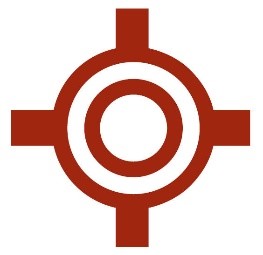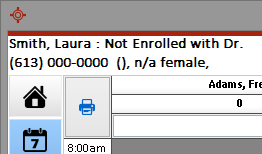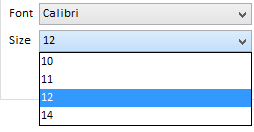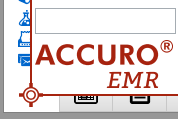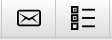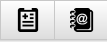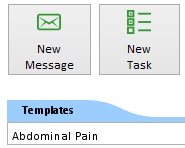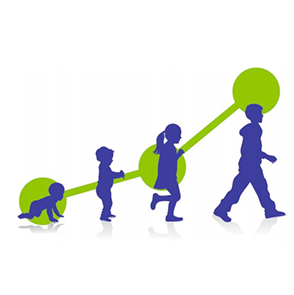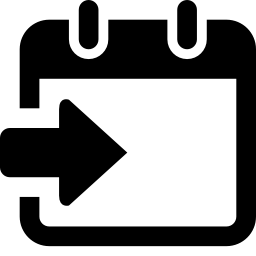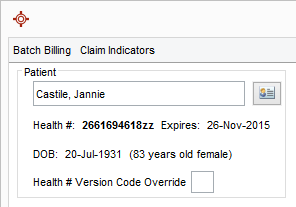|
NEW FEATURES
MAINTENANCE AND ISSUE FIXES
Release Notes -
2015.01
What's new in Accuro EMR?
It is time again for another update to Accuro EMR! Read on for a description of the latest features and functions. You can always access release notes from the Help menu of Accuro. If you are unsure of how to Update Accuro, please contact QHR Client Services.
New Features
The Categories tab in the Diagnostic Code Search window has been removed as it is no longer used.
An update has been made so that when the connection to MSI is lost, the batch/sequence numbers will be updated accordingly to prevent the duplicate batch error on the next submission attempt.
Following feedback from clinics, the layout of the Claim Details window has been significantly updated to improve the usability and workflow. This update moves several elements out of the bill details which are actually claim level details and shows more of the claim information can be seen at a glance.
An Edit Demographics button has been added to the right of the Patient field (the button to the right of the Check Eligibility button) which allows for patient demographic changes without needing to save and exit the claim. Expired health card details now show on claim creation with both popup warnings and different colored font.
The demographics displayed been simplified to add in date of birth and show the health card expiry details plus remove the address and telephone numbers to allow for more relevant claim details. Address and phone numbers can be still accessed easily if needed by opening the Edit Demographics window (the new button mentioned above).
More bill information is now listed in the procedure table as there is more width available. The available number of procedure rows that can be seen without scrolling has increased to eight (up from three).
Fields can be edited directly in the table and the layout of the claims table can be saved and customized to individual user preferences by showing/hiding or moving column ordering.
Claim indicators for selected fields (no show, laboratory claim, eligible for youth premium) now show as icons in the claim header with tool tips when hovering.
To open a new claim from anywhere in Accuro press Ctrl+B.
An update has been made so a user can no longer change the provider on a claim not attached to a scheduled appointment after the claim has been submitted, invoiced or paid.
An update has been made to ensure that data from retired fields in CDM worksheets is still displayed when opening up a CDM worksheet which was added to a patient's chart when the retired fields were still part of the form.
Appointments are now displayed in groups: Today, Future and Past appointments. The groups are separated using the Swoosh Panel and the background color is the same as the bands in Medical History. When there are no appointments to show, the Swoosh Panel says "No Appointments". To access Encounter Notes select the EMR icon > click the Encounter Notes tab.
As the "Lock Patient Chart" button was located to the right of the Patient field in Encounter Notes it was possible for a provider to accidentally lock a patient's chart when searching for a patient. To prevent this from happening the Lock Patient Chart button has been moved to the left of the Patient field. This ensures that when the lock button is clicked it is intentional.
An update has been made to limit access to the ToPD/CoPD Export / Import to Alberta. If sites in other provinces require access to the ToPD/CoPD Export / Import module it can be enabled by QHR Technologies.
An update has been made to add audit logging for receipt of transcriptions through Nuance. The logging includes the processing of the HL7 message, user, and date/time. To access audit logs click the Accuro icon (or press Alt the key) > Users > Manage Security > Audit Logs.
An update has been made so that users can now select multiple appointments and have a form made available to these patients in the kiosk. Previously the patients had to be selected one at a time. To make a form available to multiple patients in the kiosk module select the Scheduler icon > select the appropriate patients > right-click and select Patient Form > search and select the appropriate form.
An update has been made because some labs from SLRR are sent as PDF files rather than regular labs. These will now be versioned under one document in the patient's chart when an updated file is sent, rather than being a new document.
An exact match field check box has been added to provider lab IDs. If selected the provider lab ID will have to exactly match what is listed in provider configuration (F2).
An update has been made to display the Admit Date in the header for applicable results received through the Thunder Bay POI Interface.
An update has been made so the Navigation bar is displayed in it's default state (collapsed icons with no text). To display the slightly larger icons and text click the Collapse Menu button (located at the bottom-left of the window above the Mail icon).
When a user logs into a new version of Accuro for the first time a window is now displayed. This window contains a brief summary of the new functionality and what has changed in this version. This tutorial is displayed for all users the first time they log into a new version of Accuro. After this time it is available for reference on the Help menu. Until this window is closed, users will have no access to Accuro. To leave the tutorial window, users must click the Exit button.
Keywords have been added to Actions. When searching for Actions, they keywords are now also checked for matches (as well as the name and description). To access the action search field press and release the Alt button.
Note: Some items may have slight name changes compared to what they were called in previous versions of Accuro.
Some housekeeping has been done tidy up database connections to streamline the workflow and prevent the potential for issues in the future.
The default minimum size of PermGen has been increased from 64MB to 96MB.
A new MAC launcher that supports Java 7 has been added to Accuro. Mac users running Java 6 will now see an unsupported Java version warning message.
An update has been made so that after adding a provider to an office, the provider is available to be added to Open Provider Permissions without the user having to log out and back in to Accuro.
An update has been made so that both Roles and Providers are now sorted alphabetically.
An update has been made so that when a user opens a calendar in Accuro and clicks the dropdown next to the month, all 12 months are now displayed. Previously only 8 months were displayed and this meant that users often had to scroll to find the month they were looking for.
An update has been made to ensure that if a user is running an unsupported operating system a warning message is displayed. Operating systems currently supported by QHR are:
Windows - Windows XP
Windows Vista
Windows 7
Windows 8
Windows Server 2003
Windows Server 2003 R2
Windows Server 2008
Windows Server 2008 R2
Windows Server 2012
Windows SBS 2003
Windows SBS 2003 R2
Windows SBS 2008
Windows SBS 2011
Mac - OSX 10.7, 10.8 and 10.9
Linux - Fedora 17
The method used to display the new color schemes used in Accuro was not as effective as it could be. An update has been made to better use the software for this purpose.
SNOMED Medical Terms has been moved into its own module for the purpose of software control. There have been no functionality changes as a result of this software change.
Following a recent update to how images are painted an error message was being generated in certain instances. An update has been released and this issue is now fixed.
If a patient has an alias often they prefer to be called this than their given name. An update has been made to the Status bar display options to enable a patient's alias to be displayed rather than their given name. To select what is displayed on the Status bar go to User Preferences > Display > Display.
An update has been made to the way the Accuro database tables are used when merging patients to ensure that extra tables are not created within the software when they aren't necessary.
With the modernization of Accuro the Status bar has been moved to the top of the window. An option has now been added so that users who prefer the Status bar at the bottom of the window can now choose to have it docked there instead. To access this new option press and release the Alt button on the keyboard > click File > select User Preferences > click Display > select the Display tab.
While investigating another issue a syntax error was found to occur when attempting to update a patient's demographics. An update has been made and this is now fixed.
When a user changed a hospital code (in Provider Configuration, F2) the Hospital Codes field defaulted to which item is highlighted for all Providers. There were instances where a user accidentally selects a Hospital Code, not realizing this changes the default for all providers. The Hospital AR Codes list has been updated to be provider specific. A separate field has been added for default Hospital Code that is only be set for the Provider that is selected.
In the Prescription Options window (gear icon), a dropdown for Default Auto-Expire has been added where users have the following options:
Remember last use (current default)
Based on Drug Use: Auto Expire to on only when the Drug Use is NOT Continuous, Continuous/Chronic, or PRN: Long-term: As Needed.
Always On: Defaults the Auto Expire check box to selected for all new prescriptions
Always Off: Defaults the Auto Expire check box to de-selected for all new prescriptions
There is now a Preferred Managements menu item under Tools to enable providers to review existing preferred managements and interaction settings. This allows a provider to set and manage preferred managements for duplicate therapies.
To make Configure Actions more usable, a limit has been made to the number of actions that are visible by default. Users can then add and remove icons as required. To access configure actions press Alt > type Configure Actions in the search field.
The Appointment Display Defaults in Scheduler preferences have been moved to User Preferences (File > User Preferences > Display > Display tab). This change was made because not all users have access to User Preferences.
An update has been made to allow site administrators to setup a default look and feel of Accuro for their users. A new tab has been added in manage security called “Default User Settings”. To access this new tab press the Alt button > click Users > select Manage Security > click Default user Settings.
Configure Actions has been added into a new tab within the display area of user preferences. These are the items you can choose to add to the Action Bar. To access this new preference press and release the Alt button > click File > select User Preferences > click Display > click Configure Actions tab.
An apply button has been added to the Configure Actions window. This enables users to preview the changes before closing the window. Previously users would have to close the window and reopen to see the changes. To access the Configure Actions window press and release the Alt key > type Configure Actions into the search field.
An update has been made to replace many of the outdated icons.
The tables in the modernized Accuro have been set up to show full color (the same as previous versions of Accuro). There is now a user preference that enables users to select a softening level for the colors displayed in a table. To access this new user preference press and release the Alt button > click File > select User Preferences > click Display > click Display tab.
In Encounter Notes if the chart isn't displaying all the information then a red eye icon is displayed beside the patient search field to indicate that all the patient's chart information is not displayed. Chart items can be primarily hidden by the filter that is at the top of the Encounter Notes window. If the user hovers over the red eye icon, the message "Due to your current filters, not all chart items are shown. Click for details. Once the user clicks a Filtered Chart Items window is displayed, showing the number of documents available and how many of those are actually visible. To access Encounter Notes select the EMR icon > click the Encounter Notes tab.
The size 10 font was originally added for testing purposes and has now been removed. The default font size is 11 for both the Patient Status bar and Accuro fonts.
Following feedback an update has been made to enable keyboard access to the start menu action bar. The right arrow (on the keyboard) while the cursor focus is on the search text field now transfers cursor focus to the action bar and the right/left keys will move through the actions.
In Outstanding Requisitions, Referrals, and Orders report users can now select multiple providers on the Provider drop down by selecting the appropriate checkboxes. To access the Outstanding Requisitions, Referrals, and Orders report click the Accuro Start Menu (Accuro icon or press the Alt key) > Reports > Outstanding Requisitions, Referrals, and Orders.
A system setting called "Restrict Future Appointment Warnings to context of Appointment Office" (default it to OFF) has been added. When selected this setting users will only be warned if the patient has appointments in the future for the current office. Appointments in the future for all other clinics are ignored. To access system settings press the Alt button > click Users > select Manage Security > click System Settings.
Middle Name and Alias have been added to the list of available Patient Field options in the Scheduler. Patient Field options are accessed by right-clicking and selecting Options on the patient demographics display on the right side of the Scheduler.
The Scheduler row color preference has moved from Scheduler Preferences to User Preferences so that all users can access them (Scheduler Preferences is controlled by a Feature Access Permission). To access the Scheduler row color preference go to File>User Preferences>Display>Display Tab.
An update has been made to ensure that adding and deleting Scheduling Resources is now included in Audit Logging. To access the audit logs click the Accuro Icon (or press Alt on the keyboard) > Users > Manage Security > Audit Logs.
An update has been made so that offices now require at least one physician in it in order to be saved, or one resource in resource mode.
An update has been made to standardize the spelling of Wait List in Accuro. Previously there were instances of WaitList and Waitlist being used.
Maintenance and Issue Fixes
An update has been made to fix the Settings button (gear icon) on the Adjusted Remittances tab and it is now working correctly. An update has also been made to correct the spelling mistake by the two radio buttons in adjusted remittances.
The wrong status was being displayed in the claim table. An update has been released and this is now fixed.
In Manage Procedures when a user entered a non-existent procedure to the Public Procedures tab an error was generated. An update has been released and this is now fixed.
In the Claim Details window, when selecting a Procedure Code within the table, if the user decided to arrow down to make a selection and pressed enter, the cursor was going to the patient field rather than the cell that the user was trying to modify. An update has been released and this is now fixed.
The Billing column heading names were not displaying correctly (e.g. instead of displaying "Code" Accuro was displaying "Code,Type,Description"). An update has been released and this is now fixed.
The batch claim count was not being properly set during submissions. An update has been made to the database to fix this issue.
An option has been added to remove account payments to private payment summary. To access reports from anywhere in Accuro press Ctrl+R.
The software used to display in the patient info panel has been updated. There is no functional change with this update. An update has been made to properly display larger font sizes in the patient demographics details section of the Claim Details window.
While working on another issue a developer found that using the CDM Form Editor to create a new CDM Worksheet could cause a new lab entry to be created for the global patient. An update has been made to ensure that a lab result will not be created or retrieved when creating/editing forms in the form editor.
The providers and filter combo boxes were not quite aligned. An adjustment was made to fix this. At the same time an update was made to make the Providers combo box expand slightly when a user has selected larger fonts. To access Encounter Notes select the EMR icon > click the Encounter Notes tab.
While investigating another issue a developer noticed that certain images were not scaling correctly. An investigation found it was due to the way the rescaling was being calculated. An update has been made and this issue is now fixed.
An update was made on 22 October to correct an issue where if multiple YCH labs were downloaded at the same time and one is the update to the other, it was possible that they could be processed out of order. A further update has now been made to add the tool created to fix this issue to the start menu.
An update has been made to include logging for adding or editing the user notes field in a lab group. To access audit logs click Users > select Manage Security > click Audit Logs.
When opened, the Prescription Status window defaults to today's date but if a user entered a different date incorrectly and pressed Apply, today's date was used and no warning was given. An update has been made to ensure a warning message is displayed if an incorrect date is entered.
An update has been made so that when a user clears the global patient (e.g. by pressing F1) the tasks icon and the tooltip that counts the outstanding tasks are also cleared. Before the update the previous patient's task count was still being shown in the tooltip.
An update has been made so that if a user tries to delete a role that has tasks assigned to it, a warning message is displayed. The user is asked if they are sure they want to abandon the tasks assigned to the role being deleted. The option is yes to continue and delete the role (and the tasks assigned) or no in which case the role is not deleted. Previously the role would be deleted and the tasks assigned to the role were deleted along with the role.
When opening the Fee Scheduler history, the resource bundling keys were missing. An update has been released and this is now fixed.
Updates have been made to the Accuro Chat module to enhance functionality and use of this new module.
Note: Accuro Chat is a module that has to be enabled by QHR technologies.
An update has been made to the way that some of Accuro’s parameters are handled to ensure that keys in the software are dealt with as expected.
A scroll bar was being displayed on the Action bar even though it wasn’t needed. An update has been made and this is now fixed.
It was noticed that when clicking the start button on certain areas of the button the start menu was not collapsing. An update has been made and this is now fixed.
An update has been made so that Configure Actions once again opens the Configure Actions tab, for a short while it was opening the Display tab. To access the configure actions tab press the Alt key > type Configure Actions in the search field.
If a user generated a letter in Encounter Notes, the generated letter always opened on the main monitor even if the user was working on Accuro on their secondary monitor. An update has been made to ensure that generated letters open on the monitor on which the user is currently using Accuro. To access Encounter Notes select the EMR icon > click the Encounter Notes tab.
An update has been made in various locations of Accuro to correct typographical mistakes, correct some incorrectly displayed icons and to ensure that buttons fit the text they contain.
It was reported that when a user hovers over the headers in the Traffic Manager the cursor changes from an arrow to an hourglass. This is a known Java issue and a workaround has been developed to prevent the hourglass from being displayed when the mouse hovers over the headers.
An update has been made to ensure that Accuro is displaying components with consistent color scheming when the Windows Classic theme is used.
An update has been made so that the health card validation tool tip is displayed for users regardless of the method used to validate. Previously the tool tip was only displayed if the EBS Health Card Validation module was enabled.
Note: The EBS Health Card Validation module is only available to pilot sites.
An update has been made to Accuro to ensure that on initial startup or the first time the Claims section is loaded, only the Daily Claims tab is loaded (because this is the only tab visible). The Adjusted Remittance and Remittance tabs are then loaded only when a user selects them. This change will improve the performance of Accuro.
In some areas of Accuro if a user searched for items that contained non alpha numeric characters (e.g. punctuation marks or special characters) no items were found in the search. An update has been made to ensure that Accuro can perform searches containing non alpha numeric characters.
Clicking the OR Booking Package button in the Wait List generated an error that prevented the OR Booking Forms window from being displayed. An update has been made and this is now fixed.
An update was made to the Database Index Clean-Up to prevent issues that can arise if it goes this routine cleaning is not performed.
While investigating another issue QA found when they clicked OK on the Wait List Requests window and error was occurring. An update has been release and this issue is now fixed.
Further changes have been made to ensure that when a large font is selected all items are displayed correctly.
When navigating to the apply insurance payments section, an extra scroll bar appeared at the bottom of Accuro, and then when you navigated away, the Action bar would disappear for good (if it was docked on the bottom). An update has been released and this is now fixed.
Users can drag and drop from the patient panel onto the scheduler to make an appointment. This was not working across the entire patient panel as expected. An update has been released and this is now fixed.
An update has been made to the method used to save the Day Sheet. The previous save method allowed for the possibility of the incorrect row being saved. To access the Day Sheet select the EMR icon > click the Day Sheet tab.
Updates have been made to the Templates and Suggestions window to make the window larger, to update the color of the Active/Inactive header, and to widen the Weekly panel. To access the Template and Suggestions window select Scheduler > Templates & Suggestions.
If a default font was not selected in Manage Security an error was being generated. An update has been made to set a default font and font size for all users. A default font and font size will also be set for all new users. Accuro fonts can be accessed by Users > Manage Security > System Settings > General > Accuro Fonts.
When a user locked the Accuro window (Alt+F12 is the default or can be changed as a preference) and then pressed the "x" in the top right of the window, the popup window displayed was not large enough to display all the information required and some of the fields were too small to be usable. An update has been made and this is now fixed.
When using some of the larger fonts, System Settings and Manage Roles, were not being displayed to their best potential. An update has been made to ensure that all text and buttons are rescaled appropriately. To access users press and release the Alt button > click Users > select Manage Security.
When a user logged in their permissions were not being set correctly. The issue was identified to be a parameter in the software that was not being passed on. An update has been released and this issue is now fixed.
Updates have been made to the Wait List Request window to fix small bugs introduced during the modernization of Accuro.
An update has been made to ensure the Case Number and Close Date fields are displayed vertically instead of horizontally.
|