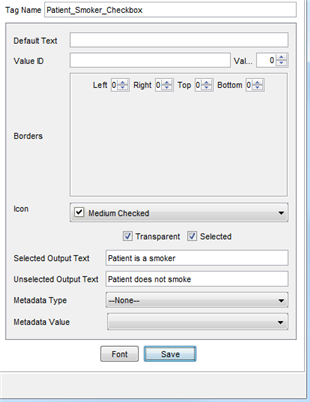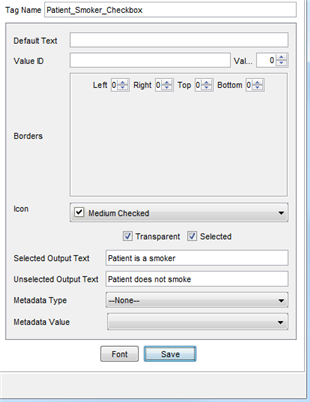Form Component Tags (Advanced)
Some of the components available give more options as to what the output will look like depending upon what the user selects on the form.
When you are editing a component, the bottom left-hand side of the window displays any advanced options that are available for the component selected.
The Most commonly used components on a form are:
- Checkboxes: These have two fields to define, one if the checkbox is selected and one if the checkbox is not selected. For an example, see below:
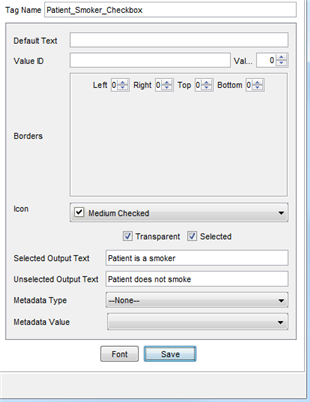
- Dropdown Selections: a dropdown will display only the one item that is selected in the dropdown on the form.
- Text Field / Text Area: Both of these fields display the text that has been written into these fields on the form.
Adding Tags to a Letter Template
One the user has assigned tag names to all the components they want to import from the form to the letter, those tags need to be added to the letter. To add the tags to the letter template follow the procedure below:
- Press and release the Alt button on the keyboard, click Tools and select Template Wizard from the list displayed.
- Select the appropriate letter from the list displayed down the left-hand side of the window.
- Go to the position in the letter where the tag is to be added.
- Right-click and select the tag to be added.
Note: The tags added to the forms will be at the bottom of the list under the appropriate form type.
- Click Save when you have finished adding all the required tags.