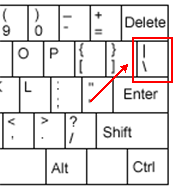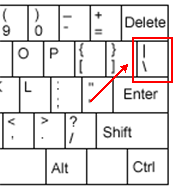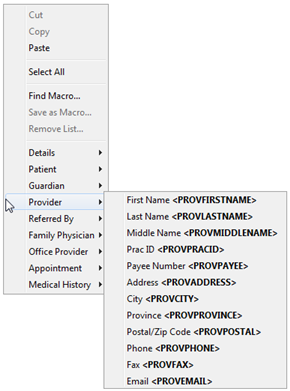Clickable Words
Clickable words is a feature created in Accuro to help you complete forms and letters quickly and easily with the minimum amount of typing. When you open up a letter or form, clickable words are displayed like this:

Clickable Words can be created within Macros or Templates wherever there are variables that you would like to use a mouse or tablet pen to select.
Use Clickable Words
To select one variable double-click the variable you want to select, all other options disappear.
To select multiple variables, click the variables you want to select, this highlights them in yellow:

Double-click any of the highlighted variables, the variables not selected disappear.
Accuro automatically separates variables with a comma and insert an "and" between the last two variables to help create grammatically correct sentences. This is a feature of the square bracket:

Create Clickable Words With Punctuation
- Open with a left square bracket "[".
- Type in your first variable.
- Separate with a pipe, the pipe symbol is typed by holding the Shift and pressing the key shown below:
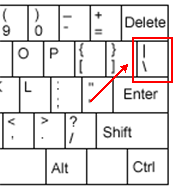
Note: Sometimes the pipe symbol is shown as two shorter vertical lines, one above the other.
- Type in the next variable. Repeat these steps, as required.
- Close with a right square bracket "]".
Note: Accuro turns the brackets and pipes blue, indicating that it has successfully recognized your list.
Create Clickable Words Without Punctuation
Clickable Words without punctuation are useful for creating lists which look like this in the template:

Once variables have been selected your list looks like this:

- Open with a left curly bracket "{".
- Type in your first variable.
- Separate with a pipe, the pipe symbol is typed by holding the Shift and pressing the key shown below:
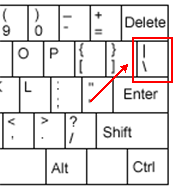
- Type in the next variable. Repeat these steps, as required.
- Close with a right curly bracket "}".
Note: Accuro turns the brackets and pipes blue, indicating that it has successfully recognized your list.
Manage Tags
Tags are designed cut down on the amount of time it takes to complete a template and to reduce the amount of time spent typing. Tags take information from the patient chart and pull it into the template. Accuro is pre-loaded with tags that are displayed in their appropriate sections when you right-click the mouse.
- Right-click in the body of a template and select a tag from those displayed.
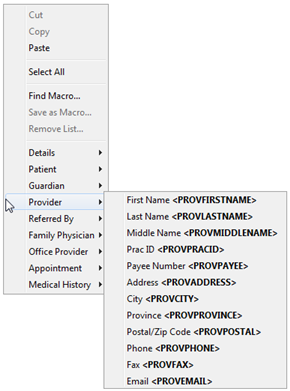
- The tag appears in your template wherever your cursor was resting before you right-clicked.
Manage Legacy Templates
Legacy Templates are used by some offices that began using an earlier version of Accuro. This area of Accuro is not intended for use by newer clients.
Delete a Template in Template Wizard
- Press and release the Alt key, click Tools and select Template Wizard from the list displayed. The Template Wizard window is displayed.
- Click the Edit Template radio button:

- Click to select a template from the list of templates on the left.

- Click the Delete button
 . A deletion confirmation message is displayed.
. A deletion confirmation message is displayed.
- Click Yes to proceed. The template has been deleted.
![]()
![]()
![]()